Photoshop becomes a very popular photo editing tool for digital media users. Every day we need to use thousands of photos for several purposes in business and personal uses. Cropping is one of the basic needs for improving the look of an image. Most of the users don’t know how to crop images in Photoshop cc or any other versions properly. In this tutorial, I would like to share some basic and exceptional photo cropping tips.
Why Do We Crop an Image?
Firstly, we crop images to make a perfect ratio of the image according to its use. For printing and digital media the ratio can be different. Also we crop for reducing the surface view or closer view of the subject. Cropping is also regarded as the basic resize and it helps to remove unwanted objects from the outer part of the focused object.
How to crop images in Photoshop with the Crop Tool?
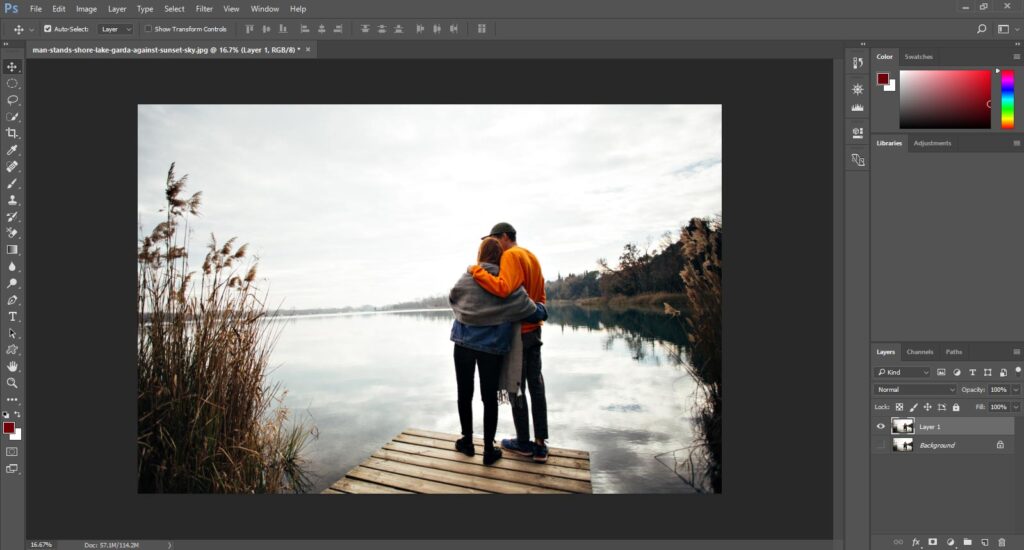
In Adobe Photoshop you can crop your images by selecting the crop tool from the toolbar left side of the software as the picture shows the icon below.
You can also select that tool by pressing C from both macOS and windows.
Once you select the tool a border will create around your intended photo. And you see 8 handles as marked red in the following picture.
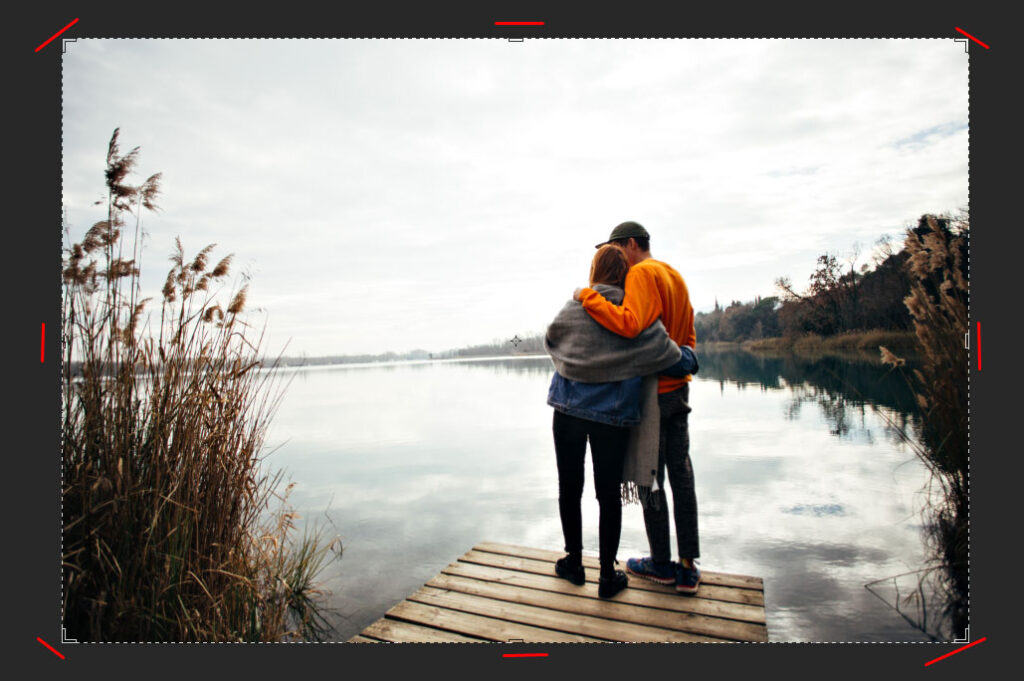
Now click and drag the handle to crop the photo as you want to place it. Also, you can click and drag inside the border to move the image for an accurate position.
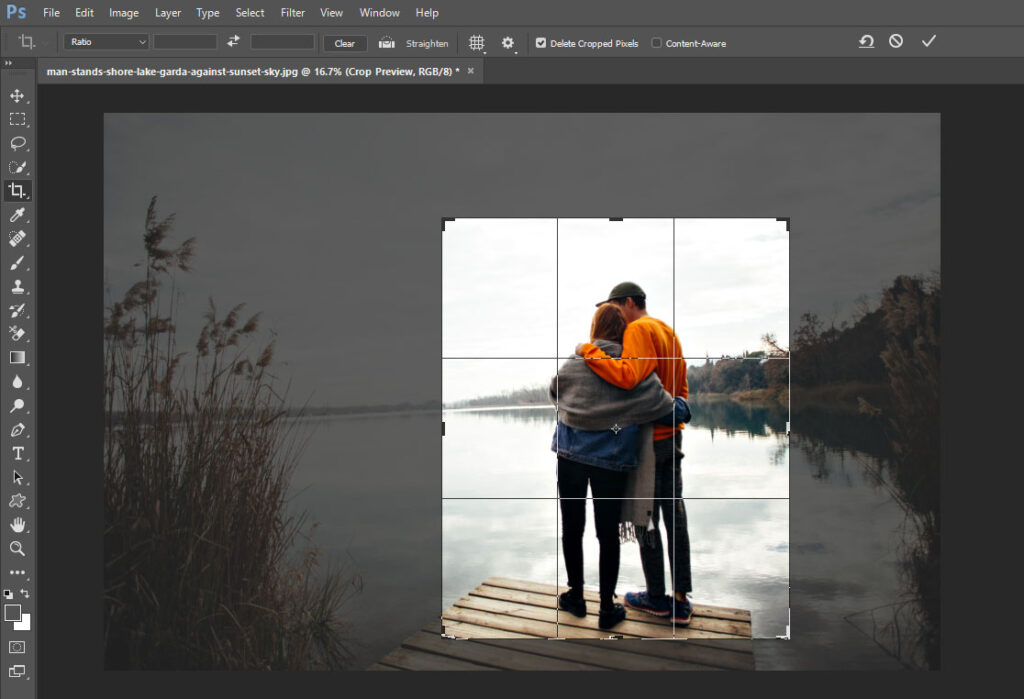
When you satisfied with the crop position of your image click the checkmark sign from right side top bar of Photoshop or press Enter (Windows)/Return (Mac).
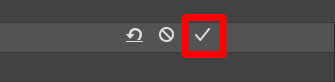
Now you will get your final view.

How to Cancel the Crop in Photoshop:
If you are not satisfied with the crop position and want to cancel the crop just click the sign mentioned below or click Esc from your keyboard.
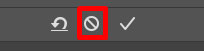
This is the easiest way to solve how to crop an image in photoshop. You should practice more and more to become an expert in any photo kind of photo editing in photoshop. If you think you don’t have enough time to do it by yourself then can hire a professional photo editing company.


